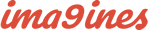Summary
- Go to GetSiteControl Integration plugin settings page > click Signup
- Open your GetSiteControl dashboard > click Site settings > go to Install
- Copy the provided integration ID
- Go to GetSiteControl Integration plugin settings page
- Paste the copied integration ID to the Integration ID field > click Save
In order to be able to publish widgets on your website you need to add a small piece of code (script) to the code of the website. You will only need to do it once. This will allow you to create and edit widgets in the dashboard - the changes you make will be applied in real time, without any changes to the code.
To register a new account in GetSiteControl, please go to following link.
Here are the steps to install GetSiteControl Integration plugin on a nopCommerce website:
Step 1
Signup an account on GetSiteControl, click Signup button

Step 2
Login to your GetSiteControl dashboard, click Site settings at the top of the page and switch to the Install tab. You will see a piece of code (GetSiteControl Integration plugin already care about it) that needs to be added to the code of your nopCommerce store. Copy the integration ID only (for example, it should be 48785 in the following image).

Step 3
Go to GetSiteControl Integration plugin settings page. Paste the copied integration ID to the Integration ID field. Then click the Save button.

And that's all. You can now go back to your GetSiteControl dashboard and create widgets that will be displayed on your nopCommerce site.
The final result will be look like folllowing
The "Chat widget"

The "Contact wiget"